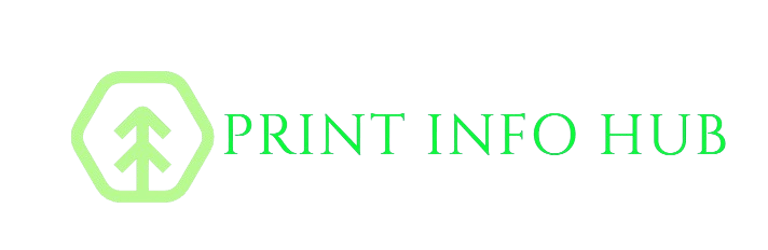Ink Cartridge Problems
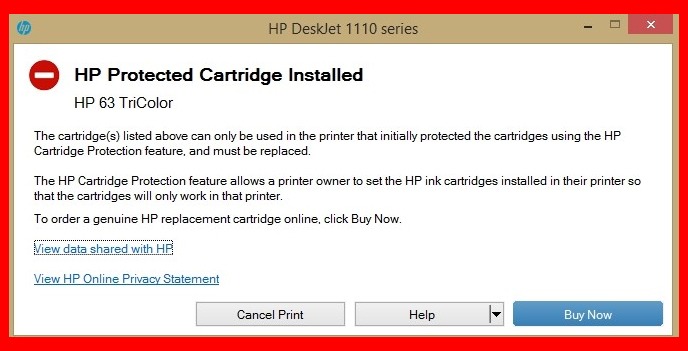
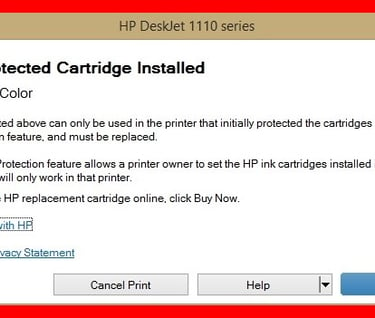
Let's troubleshoot those ink cartridge problems! Here's a breakdown of common issues and how to fix them:
Let's troubleshoot those ink cartridge problems! Here's a breakdown of common issues and how to fix them:
1. General Ink Cartridge Problems (Ink Cartridge Failure, Incorrect Ink Cartridge, Cartridge Issues):
Check Compatibility: The most common issue is using the wrong cartridge. Double-check your printer's manual or the manufacturer's website to ensure you're using the correct cartridge model.
Reseat the Cartridge: Open the printer's cartridge access area, remove the cartridge(s), and reinsert them firmly. Make sure they click into place. Sometimes a poor connection can cause errors.
Restart the Printer: Turn off the printer, unplug it from the power outlet for about 60 seconds, plug it back in, and turn it on. This can sometimes reset the printer and clear errors.
Clean the Contacts: Gently clean the gold-colored contacts on both the cartridge and the printer carriage with a soft, dry cloth or a cotton swab. Dust or ink residue can interfere with the connection. Do not use liquids.
Check for Obstructions: Examine the cartridge area for any bits of paper, plastic, or other debris that might be blocking the cartridge or the print head.
Update Printer Drivers: Outdated or corrupted printer drivers can sometimes cause cartridge errors. Visit the printer manufacturer's website and download the latest drivers for your printer model.
Check for Leaks: Inspect the cartridge for any signs of leaks or damage. A leaking cartridge can cause printing problems and may need to be replaced.
Try a Different Cartridge: If you have a spare cartridge, try installing it to see if the problem persists. This can help determine if the issue is with the cartridge or the printer.
2. Low Ink/Ink Alert:
Check Ink Levels: Use the printer's control panel or software to check the estimated ink levels. Keep in mind that these are estimates, and the cartridge might still have some ink even if it shows as low.
Replace the Cartridge: If the ink is genuinely low, replace the cartridge with a new one.
Override Low Ink Warning (Use with Caution): Some printers allow you to override the low ink warning and continue printing. However, this can sometimes lead to poor print quality or damage the print head if the cartridge runs completely dry. Only do this if absolutely necessary and be prepared to replace the cartridge soon. Consult your printer manual for instructions on how to override the warning, as the process varies between models.
3. Used or Counterfeit Ink Cartridge Detected:
Verify the Source: Make sure you purchased the cartridge from a reputable retailer. Counterfeit cartridges are common and can cause printing problems.
Check the Cartridge Packaging: Look for signs of tampering or if the packaging looks different from genuine cartridges.
Contact the Manufacturer: If you suspect you have a counterfeit cartridge, contact the printer manufacturer. They may be able to help you verify its authenticity.
Replace with Genuine Cartridge: The best solution is to replace the counterfeit or refilled cartridge with a genuine cartridge from the printer manufacturer.
4. Incompatible Ink Cartridges:
Double-Check the Model Number: Make absolutely sure the cartridge model number matches the one specified in your printer's manual. Even a slight difference in the model number can cause compatibility issues.
Check for Region Coding: Some printers use region coding, which means they will only accept cartridges from a specific region. Make sure the cartridge you purchased is compatible with your printer's region.